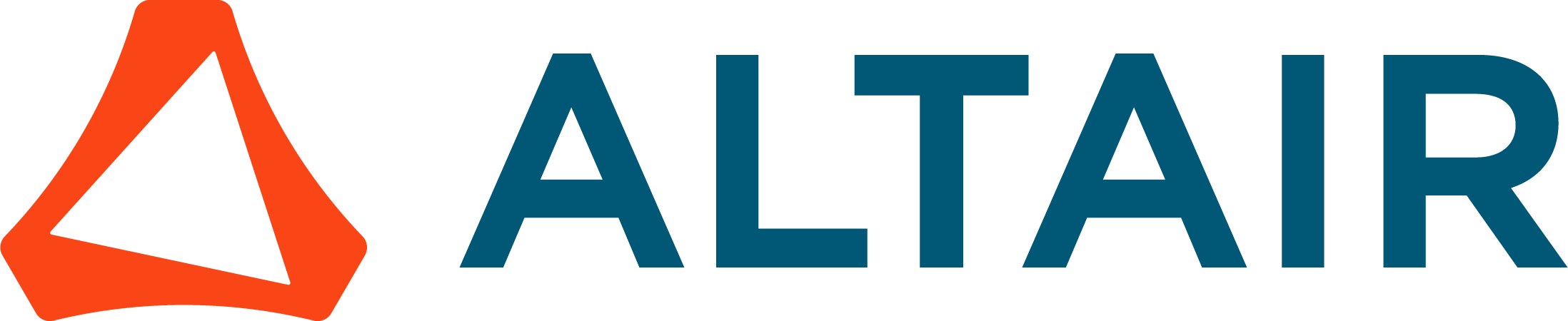plot data process - how to set configure file for title/Axis color/label
anildas
New Altair Community Member
Hi ,
I am looking to plot the prediction chart and send it in the form of email.. please advise on below
1. example on how to set the "configure file" of plot data process- changing title/axis label/color
2. best approach to send an email notification of prediction results in HTML format & with a chart.
regards
Anil
I am looking to plot the prediction chart and send it in the form of email.. please advise on below
1. example on how to set the "configure file" of plot data process- changing title/axis label/color
2. best approach to send an email notification of prediction results in HTML format & with a chart.
regards
Anil
Tagged:
0
Best Answer
-
Dear @anildas ,you are right, the current documentation is a bit light. The reason for this, is that this is a relativity new extension. So let me elaborate a bit on it.The config file is a configuration json file which contains all information. Whenever you create a chart in RapidMiner's Studio Result view, you can store the configuration with the edit button on the lower left:
 I would recommend to save the json file in the location of your repository, for example:C:\Users\MartinSchmitz\.RapidMiner\repositories\Local Repository\Forum\Charting Example\static
I would recommend to save the json file in the location of your repository, for example:C:\Users\MartinSchmitz\.RapidMiner\repositories\Local Repository\Forum\Charting Example\staticWe now can 'apply' our config to any data set, which has the correct columns. It can be the same data set, but it does not need to be.
This looks like this: The purple object is a file object. Pretty much like a file you have on your disc. You can use a Write File operator to write it on disc or a store operation to write it into your repository. Alternatively the operator has a file option to directly write it to disc.Note: In the current version of the extension the port may not be purple. Thats a bug and will be fixed soonUsing this with Send MailYou can also use these file object as an input to send mail. This looks like this
The purple object is a file object. Pretty much like a file you have on your disc. You can use a Write File operator to write it on disc or a store operation to write it into your repository. Alternatively the operator has a file option to directly write it to disc.Note: In the current version of the extension the port may not be purple. Thats a bug and will be fixed soonUsing this with Send MailYou can also use these file object as an input to send mail. This looks like this Using this setup you attach the chart to your email. To the best of my knowledge you cannot embedd the images into the HTML, but only attach them.Expert Tip - Macros!You can also use macros within the config. If you for example use %{myTitle} as a title and have a macro called myTitle configured, then the Plot Data operator will replace it with the current value.Cheers,Martin2
Using this setup you attach the chart to your email. To the best of my knowledge you cannot embedd the images into the HTML, but only attach them.Expert Tip - Macros!You can also use macros within the config. If you for example use %{myTitle} as a title and have a macro called myTitle configured, then the Plot Data operator will replace it with the current value.Cheers,Martin2
Answers
-
Dear @anildas ,you are right, the current documentation is a bit light. The reason for this, is that this is a relativity new extension. So let me elaborate a bit on it.The config file is a configuration json file which contains all information. Whenever you create a chart in RapidMiner's Studio Result view, you can store the configuration with the edit button on the lower left:
 I would recommend to save the json file in the location of your repository, for example:C:\Users\MartinSchmitz\.RapidMiner\repositories\Local Repository\Forum\Charting Example\static
I would recommend to save the json file in the location of your repository, for example:C:\Users\MartinSchmitz\.RapidMiner\repositories\Local Repository\Forum\Charting Example\staticWe now can 'apply' our config to any data set, which has the correct columns. It can be the same data set, but it does not need to be.
This looks like this: The purple object is a file object. Pretty much like a file you have on your disc. You can use a Write File operator to write it on disc or a store operation to write it into your repository. Alternatively the operator has a file option to directly write it to disc.Note: In the current version of the extension the port may not be purple. Thats a bug and will be fixed soonUsing this with Send MailYou can also use these file object as an input to send mail. This looks like this
The purple object is a file object. Pretty much like a file you have on your disc. You can use a Write File operator to write it on disc or a store operation to write it into your repository. Alternatively the operator has a file option to directly write it to disc.Note: In the current version of the extension the port may not be purple. Thats a bug and will be fixed soonUsing this with Send MailYou can also use these file object as an input to send mail. This looks like this Using this setup you attach the chart to your email. To the best of my knowledge you cannot embedd the images into the HTML, but only attach them.Expert Tip - Macros!You can also use macros within the config. If you for example use %{myTitle} as a title and have a macro called myTitle configured, then the Plot Data operator will replace it with the current value.Cheers,Martin2
Using this setup you attach the chart to your email. To the best of my knowledge you cannot embedd the images into the HTML, but only attach them.Expert Tip - Macros!You can also use macros within the config. If you for example use %{myTitle} as a title and have a macro called myTitle configured, then the Plot Data operator will replace it with the current value.Cheers,Martin2 -
Dear Martin, Thanks for the solution,. its well explained & very helpful.1