Due to recent updates, all users are required to create an Altair One account to login to the RapidMiner community. Click the Register button to create your account using the same email that you have previously used to login to the RapidMiner community. This will ensure that any previously created content will be synced to your Altair One account. Once you login, you will be asked to provide a username that identifies you to other Community users. Email us at Community with questions.
Import Data
Hello,
I have difficulties to import the Data from my teacher to work with it. Could someone help me out please? Do I have to import a read file first?
I have to import and work with the Iris Data but it's not working
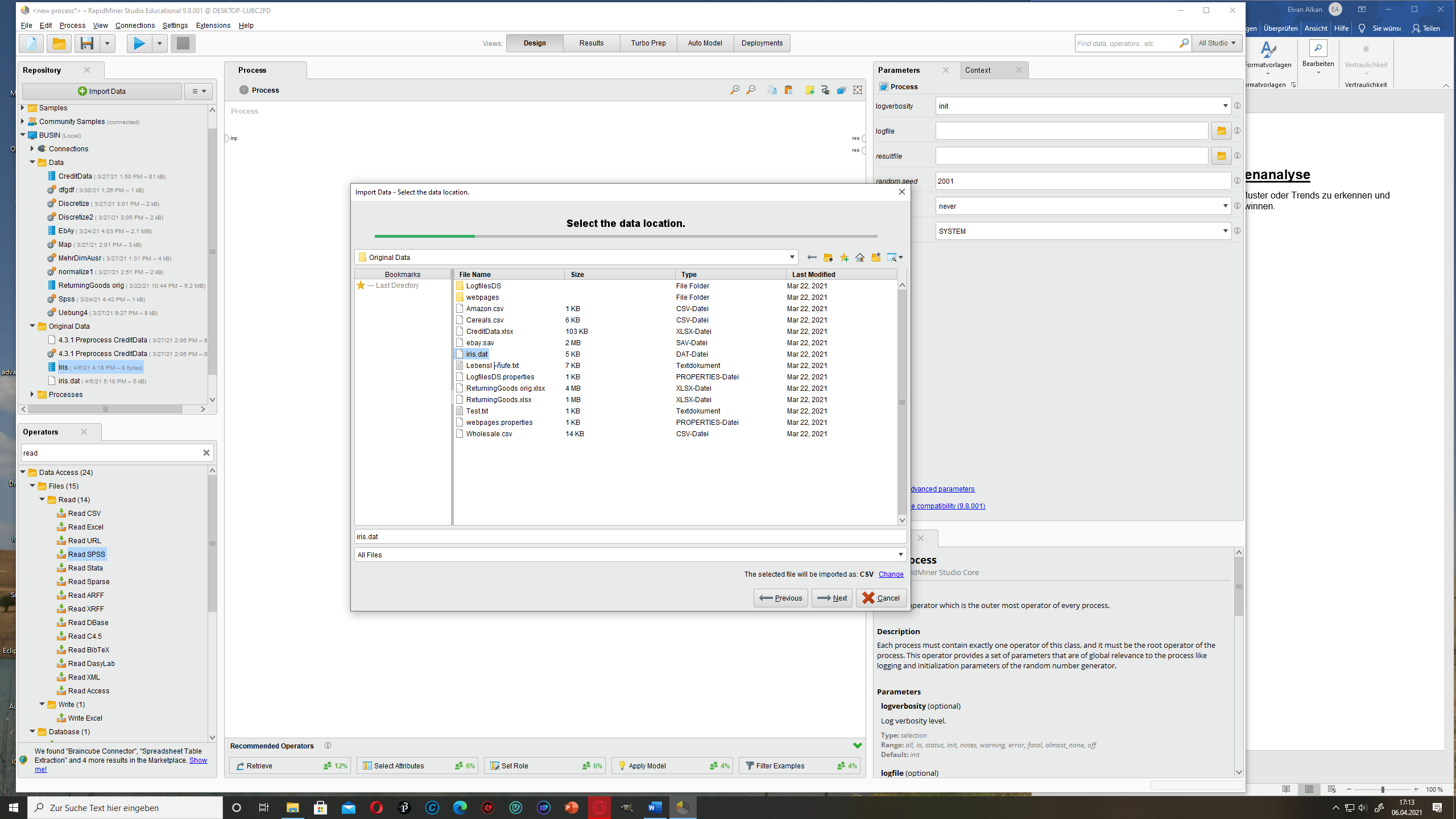
Thanks in advance!
I have difficulties to import the Data from my teacher to work with it. Could someone help me out please? Do I have to import a read file first?
I have to import and work with the Iris Data but it's not working
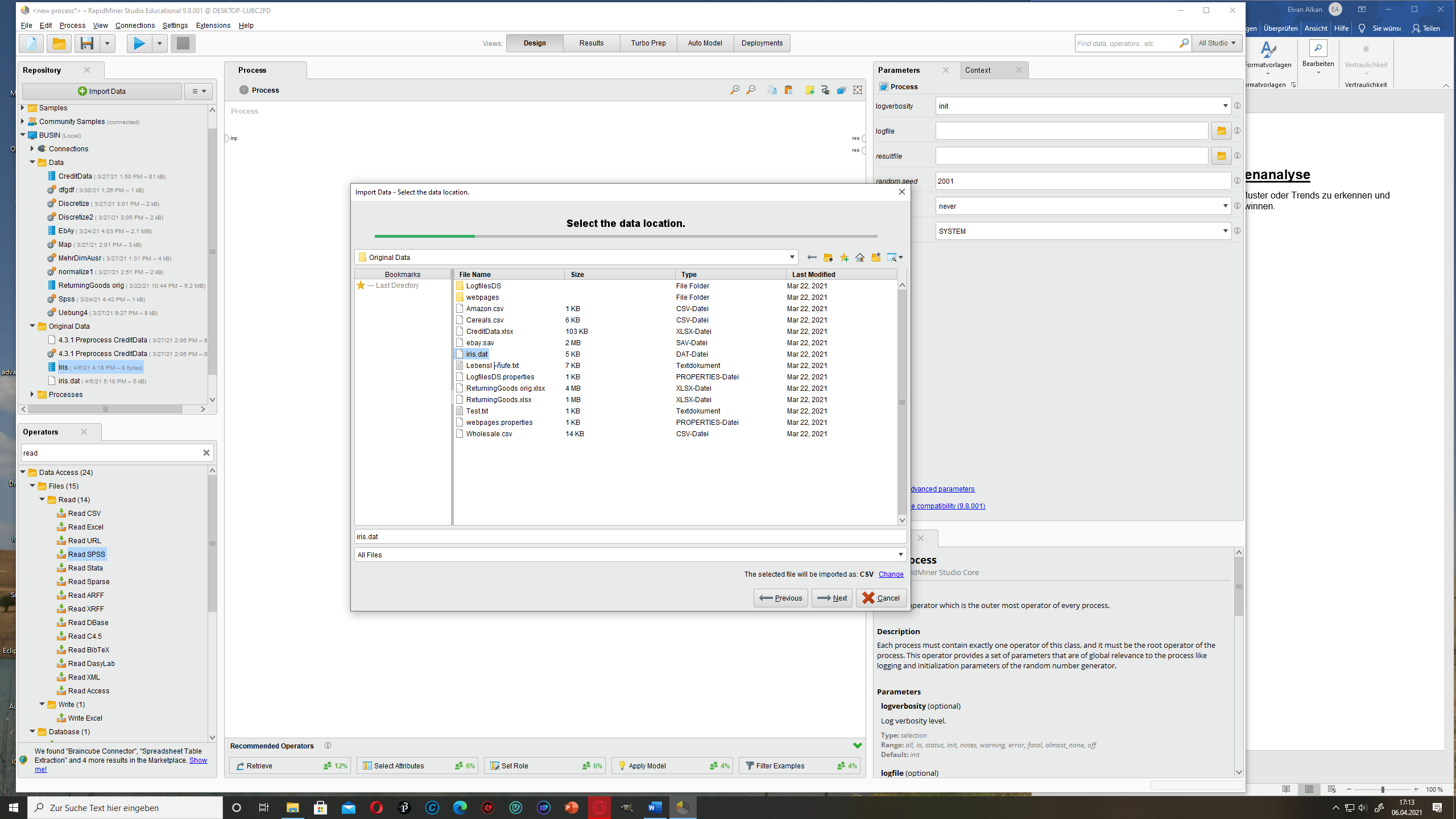
Thanks in advance!
Tagged:
0
Best Answer
-
 kayman
Member Posts: 662
kayman
Member Posts: 662  Unicorn
Hi @Ellie98, That's probably normal, as we're 'faking' a csv file here.
Unicorn
Hi @Ellie98, That's probably normal, as we're 'faking' a csv file here.
Just try as below, but change the path to your dat file :
It works for my dat files, but that doesn't mean it works for everything of course. But given that a dat file is in essence just a tab separated file it should give at least something.<?xml version="1.0" encoding="UTF-8"?><process version="9.8.001"> <context> <input/> <output/> <macros/> </context> <operator activated="true" class="process" compatibility="9.8.001" expanded="true" name="Process"> <parameter key="logverbosity" value="init"/> <parameter key="random_seed" value="2001"/> <parameter key="send_mail" value="never"/> <parameter key="notification_email" value=""/> <parameter key="process_duration_for_mail" value="30"/> <parameter key="encoding" value="SYSTEM"/> <process expanded="true"> <operator activated="true" class="read_csv" compatibility="9.8.001" expanded="true" height="68" name="Read CSV" width="90" x="313" y="34"> <parameter key="csv_file" value="path_to_your_dat"/> <parameter key="column_separators" value="\t"/> <parameter key="trim_lines" value="false"/> <parameter key="use_quotes" value="false"/> <parameter key="quotes_character" value="""/> <parameter key="escape_character" value="\"/> <parameter key="skip_comments" value="false"/> <parameter key="comment_characters" value="#"/> <parameter key="starting_row" value="1"/> <parameter key="parse_numbers" value="true"/> <parameter key="decimal_character" value="."/> <parameter key="grouped_digits" value="false"/> <parameter key="grouping_character" value=","/> <parameter key="infinity_representation" value=""/> <parameter key="date_format" value=""/> <parameter key="first_row_as_names" value="false"/> <list key="annotations"/> <parameter key="time_zone" value="ECT"/> <parameter key="locale" value="English (United States)"/> <parameter key="encoding" value="UTF-8"/> <parameter key="read_all_values_as_polynominal" value="true"/> <list key="data_set_meta_data_information"/> <parameter key="read_not_matching_values_as_missings" value="true"/> <parameter key="datamanagement" value="double_array"/> <parameter key="data_management" value="auto"/> </operator> <portSpacing port="source_input 1" spacing="0"/> <portSpacing port="sink_result 1" spacing="0"/> </process> </operator> </process>
2

 Contributor I
Contributor I
Answers
Don't use the wizard, just plane stupid import with the above settings. This (should) result in a structured format to work with in Rapidminer.
if I try to open the file with Read CSV I can't see the file anymore
open a new project and select menu -> View -> Show Panel -> XML
This provides the raw code behind the scenes. You remove everything you see (shouldn't be much as it's a new project window)
Paste the code above and tick the green mark in the upper left corner of the XML window, this 'saves' the code as project
Move back to your process window, now everything should be visible in friendly format again
okay, I got it. It works now, thank you so much!